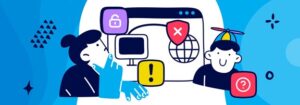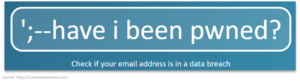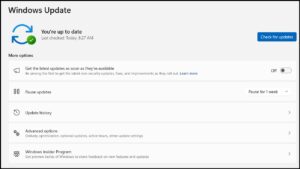Sourced from: Asurion.
When your phone starts running slower than usual, it can be a headache. Sometimes it happens suddenly, and sometimes it’s a gradual change over time. What’s the cause? And what can you do to speed your phone up?
At Asurion, our experts help millions of customers get the most out of their favorite tech every day, from diagnosing your phone’s problems to resolving them as quickly as possible. Here are their tips for fixing a slow iPhone® and Android™ phone.
What is slowing down my phone?
If you’ve noticed your phone running slower lately, there are a few common phone repair issues that may be behind the speed decrease:
• Not enough storage space on device
• Too many open apps or programs
• Poor battery health
• Running an older operating system
• Spotty internet connection
• Phone is overheating
Why do phones slow down over time?
It’s normal for older phones to get a little sluggish. Not necessarily due to the device itself, but due to the storage and performance requirements of newer app and operating system updates that you download onto your phone. Those updates are typically built with newer phone models in mind, so older devices may not be able to handle them as well.

How to speed up an iPhone
If your iPhone seems to be running slower than usual, here are a few solutions to try:
1. Close open apps
If too many apps are open, your iPhone might be working overtime.
• For iPhone 8 and earlier, as well as the iPhone SE, double-tap the Home button. Swipe up on an app to close it.
• For devices without home buttons, swipe up from the bottom of the screen and pause without lifting a finger. Tap and hold the app that you want to close, and then tap the minus sign.
2. Restart the device
An occasional restart is a great way to clear unnecessary background processes that may be causing performance issues.
3. Check the storage
A phone may struggle to perform even simple tasks if it’s low on storage. To check the available storage, tap Settings > General > iPhone Storage. If storage is low, check out our tips for how to free up storage space on your phone.
4. Look for damage
If the phone has physical or liquid damage, it may not work properly. Here’s how you can tell if your phone has water damage.
How to speed up a slow Android phone
If your Samsung Galaxy® or Google Pixel® feels like it’s slowed down to a crawl, here are four things you can try to speed it up:
1. Clear your cache
If you have an app that’s running slowly or crashing, clearing the app’s cache can solve a lot of basic issues.
On a Samsung Galaxy:
1. Tap Settings > Apps.
2. Tap the dropdown menu option beside Your Apps, then under Sort by, choose Size and tap OK. Your apps will be sorted so the ones taking up the most space are listed first.
3. Tap an app, then tap Storage > Clear cache.
On Google Pixel:
1. Go to Settings > Storage.
2. Tap Other Apps to see a list of all the apps installed on your phone.
3. Choose the app for which you want to clear the cache.
4. Tap Clear cache.
2. Clean up your phone storage
Your phone speed will take a hit if your phone is cluttered up with too many rarely used apps. To see what apps are currently using storage space on your device and delete those you can live without, go to Settings > Storage or Settings > Battery and device care > Storage.
3. Disable live wallpaper
Sure, live wallpaper on your home screen looks fancy, but it can be a big drag on your device’s performance. If you’re experiencing a long delay when switching between apps or when closing out of an app to go back to the home screen, try going back to a static background and see if it helps. Use a favorite image from your gallery, or if you need inspiration, check out the collection of free HD phone wallpapers from Unsplash®.
4. Check for software updates
Software updates generally contain bug fixes, new features, and performance improvements. If you have a Samsung Galaxy, check for software updates by tapping Settings > Software update > Check for software updates.
If you have a Google Pixel, check for software updates by tapping Settings > System > System update > Check for update.
Most updates are standard procedure, but it’s still a good idea to back up your phone beforehand.
What to do if your phone is still running slow?
If you’ve tried all of the above and your phone is still lagging, you may need to perform a factory data reset. Only do this as a last resort. A factory data reset will erase everything from the phone and restore it to the software’s original settings.